HTML: The Living Standard
Edition for Web Developers — Last Updated 16 January 2024
Edition for Web Developers — Last Updated 16 January 2024
details elementSupport in all current engines.
summary element followed by flow content.name — Name of group of mutually-exclusive details elements
open — Whether the details are visible
HTMLDetailsElement.The details element represents a disclosure widget from which the
user can obtain additional information or controls.
As with all HTML elements, it is not conforming to use the details
element when attempting to represent another type of control. For example, tab widgets and
menu widgets are not disclosure widgets, so abusing the details element to
implement these patterns is incorrect.
The details element is not appropriate for footnotes. Please see the section on footnotes for details on how to mark up footnotes.
The summary element child of the element, if any,
represents the summary or legend of the details.
The rest of the element's contents represents the additional information or controls.
The name content
attribute gives the name of the group of related details elements that the element is
a member of. Opening one member of this group causes other members of the group to close. If the
attribute is specified, its value must not be the empty string.
Before using this feature, authors should consider whether this grouping of related
details elements into an exclusive accordion is helpful or harmful to to users.
While using an exclusive accordion can reduce the maximum amount of space that a set of content
can occupy, it can also frustrate users who have to open many items to find what they want or
users who want to look at the contents of multiple items at the same time.
A document must not contain more than one details element in the same
details name group that has the open
attribute present. Authors must not use script to add details elements to a document
in a way that would cause a details name group to have more than one
details element with the open attribute
present.
The group of elements that is created by a common name attribute is exclusive, meaning that at most one of the
details elements can be open at once. While this exclusivity is enforced by user
agents, the resulting enforcement immediately changes the open attributes in the markup. This requirement on authors
forbids such misleading markup.
A document must not contain a details element that is a descendant of another
details element in the same details name group.
Documents that use the name attribute to group multiple
related details elements should keep those related elements together in a containing
element (such as a section element or article element). When it makes
sense for the group to be introduced with a heading, authors should put that heading in a heading element at the start of the containing element.
Visually and programmatically grouping related elements together can be important for accessible user experiences. This can help users understand the relationship between such elements. When related elements are in disparate sections of a web page rather than being grouped, the elements' relationships to each other can be less discoverable or understandable.
The open content
attribute is a boolean attribute. If present, it indicates that both the summary and
the additional information is to be shown to the user. If the attribute is absent, only the
summary is to be shown.
The ancestor details revealing algorithm is to run the following steps on currentNode:
While currentNode has a parent node within the flat tree:
The following example shows the details element being used to hide technical
details in a progress report.
< section class = "progress window" >
< h1 > Copying "Really Achieving Your Childhood Dreams"</ h1 >
< details >
< summary > Copying... < progress max = "375505392" value = "97543282" ></ progress > 25%</ summary >
< dl >
< dt > Transfer rate:</ dt > < dd > 452KB/s</ dd >
< dt > Local filename:</ dt > < dd > /home/rpausch/raycd.m4v</ dd >
< dt > Remote filename:</ dt > < dd > /var/www/lectures/raycd.m4v</ dd >
< dt > Duration:</ dt > < dd > 01:16:27</ dd >
< dt > Color profile:</ dt > < dd > SD (6-1-6)</ dd >
< dt > Dimensions:</ dt > < dd > 320×240</ dd >
</ dl >
</ details >
</ section > The following shows how a details element can be used to hide some controls by
default:
< details >
< summary >< label for = fn > Name & Extension:</ label ></ summary >
< p >< input type = text id = fn name = fn value = "Pillar Magazine.pdf" >
< p >< label >< input type = checkbox name = ext checked > Hide extension</ label >
</ details > One could use this in conjunction with other details in a list to allow the user
to collapse a set of fields down to a small set of headings, with the ability to open each
one.
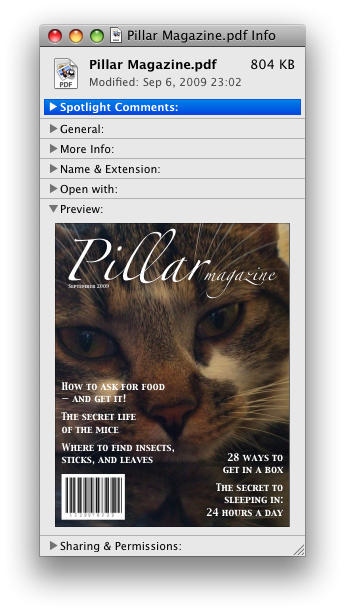
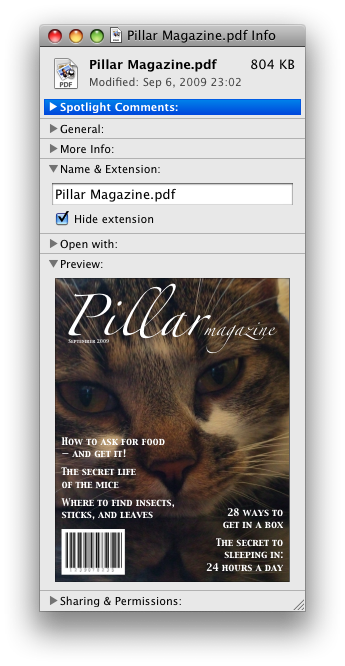
In these examples, the summary really just summarizes what the controls can change, and not the actual values, which is less than ideal.
The following example shows the name attribute of the
details element being used to create an exclusive accordion, a set of
details elements where a user action to open one details element causes
any open details to close.
< section class = "characteristics" >
< details name = "frame-characteristics" >
< summary > Material</ summary >
The picture frame is made of solid oak wood.
</ details >
< details name = "frame-characteristics" >
< summary > Size</ summary >
The picture frame fits a photo 40cm tall and 30cm wide.
The frame is 45cm tall, 35cm wide, and 2cm thick.
</ details >
< details name = "frame-characteristics" >
< summary > Color</ summary >
The picture frame is available in its natural wood
color, or with black stain.
</ details >
</ section > The following example shows what happens when the open
attribute is set on a details element that is part of a set of elements using the
name attribute to create an exclusive accordion.
Given the initial markup:
< section class = "characteristics" >
< details name = "frame-characteristics" id = "d1" open > ...</ details >
< details name = "frame-characteristics" id = "d2" > ...</ details >
< details name = "frame-characteristics" id = "d3" > ...</ details >
</ section > and the script:
document. getElementById( "d2" ). setAttribute( "open" , "" ); then the resulting tree after the script executes will be equivalent to the markup:
< section class = "characteristics" >
< details name = "frame-characteristics" id = "d1" > ...</ details >
< details name = "frame-characteristics" id = "d2" open > ...</ details >
< details name = "frame-characteristics" id = "d3" > ...</ details >
</ section > because setting the open attribute on d2 removes it from d1.
The same happens when the user activates the summary element inside of d2.
Because the open attribute is added and removed
automatically as the user interacts with the control, it can be used in CSS to style the element
differently based on its state. Here, a style sheet is used to animate the color of the summary
when the element is opened or closed:
< style >
details > summary { transition : color 1 s ; color : black ; }
details [ open ] > summary { color : red ; }
</ style >
< details >
< summary > Automated Status: Operational</ summary >
< p > Velocity: 12m/s</ p >
< p > Direction: North</ p >
</ details > summary elementSupport in all current engines.
details element.HTMLElement.The summary element represents a summary, caption, or legend for the
rest of the contents of the summary element's parent details
element.
A command is the abstraction behind menu items, buttons, and links. Once a command is defined, other parts of the interface can refer to the same command, allowing many access points to a single feature to share facets such as the Disabled State.
Commands are defined to have the following facets:
User agents may expose the commands that match the following criteria:
User agents are encouraged to do this especially for commands that have Access Keys, as a way to advertise those keys to the user.
For example, such commands could be listed in the user agent's menu bar.
dialog elementSupport in all current engines.
open — Whether the dialog box is showing
HTMLDialogElement.The dialog element represents a transitory part of an application, in the form of
a small window ("dialog box"), which the user interacts with to perform a task or gather
information. Once the user is done, the dialog can be automatically closed by the application, or
manually closed by the user.
Especially for modal dialogs, which are a familiar pattern across all types of applications, authors should work to ensure that dialogs in their web applications behave in a way that is familiar to users of non-web applications.
As with all HTML elements, it is not conforming to use the dialog
element when attempting to represent another type of control. For example, context menus,
tooltips, and popup listboxes are not dialog boxes, so abusing the dialog element to
implement these patterns is incorrect.
An important part of user-facing dialog behavior is the placement of initial focus. The
dialog focusing steps attempt to pick a good candidate for initial focus when a
dialog is shown, but might not be a substitute for authors carefully thinking through the correct
choice to match user expectations for a specific dialog. As such, authors should use the autofocus attribute on the descendant element of the dialog that
the user is expected to immediately interact with after the dialog opens. If there is no such
element, then authors should use the autofocus attribute
on the dialog element itself.
In the following example, a dialog is used for editing the details of a product in an inventory management web application.
< dialog >
< label > Product Number < input type = "text" readonly ></ label >
< label > Product Name < input type = "text" autofocus ></ label >
</ dialog > If the autofocus attribute was not present, the
Product Number field would have been focused by the dialog focusing steps. Although that is
reasonable behavior, the author determined that the more relevant field to focus was the Product
Name field, as the Product Number field is readonly and expects no user input. So, the author
used autofocus to override the default.
Even if the author wants to focus the Product Number field by default, they are best off
explicitly specifying that by using autofocus on that input element. This makes the
intent obvious to future readers of the code, and ensures the code stays robust in the face of
future updates. (For example, if another developer added a close button, and positioned it in the
node tree before the Product Number field).
Another important aspect of user behavior is whether dialogs are scrollable or not. In some cases, overflow (and thus scrollability) cannot be avoided, e.g., when it is caused by the user's high text zoom settings. But in general, scrollable dialogs are not expected by users. Adding large text nodes directly to dialog elements is particularly bad as this is likely to cause the dialog element itself to overflow. Authors are best off avoiding them.
The following terms of service dialog respects the above suggestions.
< dialog style = "height: 80vh;" >
< div style = "overflow: auto; height: 60vh;" autofocus >
< p > By placing an order via this Web site on the first day of the fourth month of the year
2010 Anno Domini, you agree to grant Us a non-transferable option to claim, for now and for
ever more, your immortal soul.</ p >
< p > Should We wish to exercise this option, you agree to surrender your immortal soul,
and any claim you may have on it, within 5 (five) working days of receiving written
notification from this site or one of its duly authorized minions.</ p >
<!-- ... etc., with many more <p> elements ... -->
</ div >
< form method = "dialog" >
< button type = "submit" value = "agree" > Agree</ button >
< button type = "submit" value = "disagree" > Disagree</ button >
</ form >
</ dialog > Note how the dialog focusing steps would have picked the scrollable
div element by default, but similarly to the previous example, we have placed autofocus on the div so as to be more explicit and
robust against future changes.
In contrast, if the p elements expressing the terms of service did not have such
a wrapper div element, then the dialog itself would become scrollable,
violating the above advice. Furthermore, in the absence of any autofocus attribute, such a markup pattern would have violated
the above advice and tripped up the dialog focusing steps's default behavior, and
caused focus to jump to the Agree button, which is a bad user experience.
The open attribute
is a boolean attribute. When specified, it indicates that the dialog
element is active and that the user can interact with it.
Removing the open attribute will usually hide the
dialog. However, doing so has a number of strange additional consequences:
The close event will not be fired.
The close() method, and any close requests, will no longer be able to close the dialog.
If the dialog was shown using its showModal()
method, the Document will still be blocked.
For these reasons, it is generally better to never remove the open attribute manually. Instead, use the close() method to close the dialog, or the attribute to hide it.
The tabindex attribute must not be specified on
dialog elements.
dialog.show()Displays the dialog element.
dialog.showModal()Displays the dialog element and makes it the top-most modal dialog.
This method honors the autofocus attribute.
dialog.close([ result ])Closes the dialog element.
The argument, if provided, provides a return value.
dialog.returnValue [ = result ]Returns the dialog's return value.
Can be set, to update the return value.
We use show/close as the verbs for dialog elements, as opposed to verb pairs that
are more commonly thought of as antonyms such as show/hide or open/close, due to the following
constraints:
Hiding a dialog is different from closing one. Closing a dialog gives it a return value,
fires an event, unblocks the page for other dialogs, and so on. Whereas hiding a dialog is a
purely visual property, and is something you can already do with the attribute or by removing the open attribute. (See also the note above about removing the open attribute, and how hiding the dialog in that way is
generally not desired.)
Showing a dialog is different from opening one. Opening a dialog consists of creating
and showing that dialog (similar to how window.open() both
creates and shows a new window). Whereas showing the dialog is the process of taking a
dialog element that is already in the DOM, and making it interactive and visible
to the user.
If we were to have a dialog.open() method despite the above, it
would conflict with the dialog.open property.
Furthermore, a survey
of many other UI frameworks contemporary to the original design of the dialog
element made it clear that the show/close verb pair was reasonably common.
In summary, it turns out that the implications of certain verbs, and how they are used in technology contexts, mean that paired actions such as showing and closing a dialog are not always expressible as antonyms.
This dialog box has some small print. The strong element is used to draw the
user's attention to the more important part.
< dialog >
< h1 > Add to Wallet</ h1 >
< p >< strong >< label for = amt > How many gold coins do you want to add to your wallet?</ label ></ strong ></ p >
< p >< input id = amt name = amt type = number min = 0 step = 0.01 value = 100 ></ p >
< p >< small > You add coins at your own risk.</ small ></ p >
< p >< label >< input name = round type = checkbox > Only add perfectly round coins</ label ></ p >
< p >< input type = button onclick = "submit()" value = "Add Coins" ></ p >
</ dialog >